Barcodes
Imposition Wizard lets you add CODE–39 barcodes to imposed sheets. The barcode may contain the job details or any other information you need. You can configure the position, size and other parameters of the barcode as well as its contents.
To add a barcode click the "+" button at the top of the “Marks” panel and select the “Barcode” option in the popup menu:
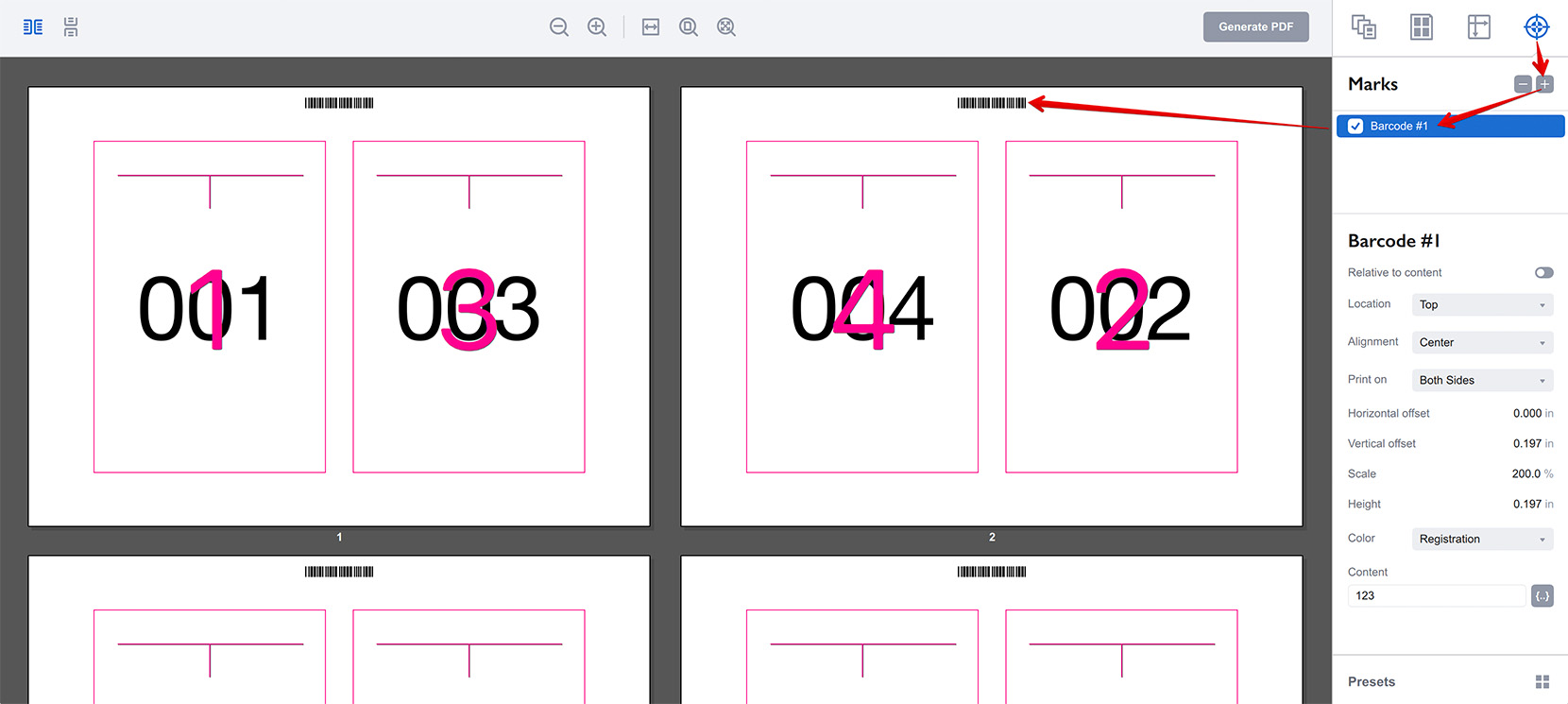
The barcode will be added to the top of the sheet and its parameters will be displayed on the right:
- Relative to content — the option lets you attach the barcode to the sheet boundaries or to the pages grid. This affects the Location, Alignment and Offset parameters mentioned below;
- Location — lets you put the barcode to one of the four sides of the sheet or pages block. The barcode is automatically rotated to match the selected side;
- Alignment — allows you to attach the barcode to the left/right or top/bottom ends of the selected edge, or put it in the middle;
- Print on — lets you choose if you want to print the barcode on front or back side of the sheets, or both. This only works in duplex mode, otherwise the barcode is always printed;
- Horizontal offset — lets you move the barcode left or right from the position defined by the Location and Alignment parameters;
- Vertical offset — same as above, but for vertical direction;
- Scale — lets you scale the barcode image up or down, note that this doesn’t affect the height of the barcode;
- Height — lets you configure the height of the barcode. The height is not affected by the scale, so you can configure both separately;
- Color — lets you choose one of the pre–defined colors for the barcode;
- Content — here you define the content of the barcode.
Barcode Content
CODE–39 barcodes support uppercase letters (A through Z), numeric digits (0 through 9) and a number of special characters (-, ., $, /, +, %, and space). Imposition Wizard will automatically fix the lowercase letter you entered and remove all the other unsupported characters.
You can either enter the barcode content (like job number) manually, or use the {…} button for the popup menu with the list of supported variables:
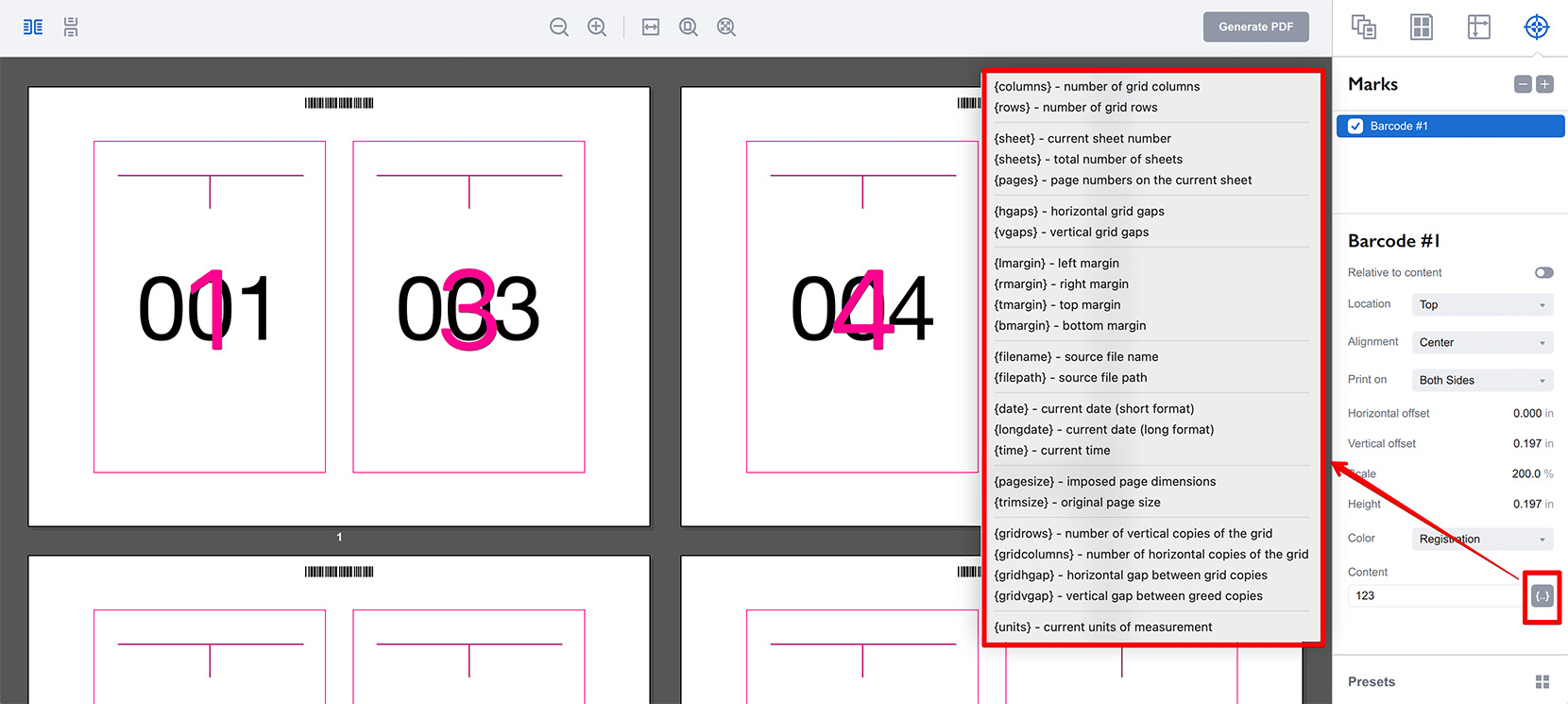
Here we configured the barcode to contain the name of the imposed file by using the "{filename}" variable:

The variables use curly brackets and must contain no extra spaces or other symbols. We recommend using the popup menu to adding variables to avoid errors.
You can add your own text along with variables exactly as with the custom text marks.
More Imposition Wizard Tutorials
Installation
- Installation — how to install Imposition Wizard;
- License Activation — how to activate Imposition Wizard with a license key;
- Acrobat Plugin Problems — what to do if the plugin doesn’t work.
Basics
- User Interface — how to run Imposition Wizard and make the first steps;
- Pages Grid — how pages are placed across the sheets in Imposition Wizard;
- Presets — how to save and re–use imposition layouts;
- Preflight — how to check for errors before your print.
Layouts
- N–Up — a very simple, yet customizable layout;
- Step and Repeat — perfect layout for business cards;
- Cut Stack — flexible layout with pages flow options;
- Booklet — lots of options for fine–tuning the imposition process;
- Shuffle — manual imposition mode where you control the flow;
- Dutch Cut — save paper by printing more pages on the same sheet.
Imposition Parameters
- Preprocessors — change the document before processing it;
- Source Panel — overriding trim box and bleeds, pages scaling;
- Page Gaps — configuring gaps between pages;
- Sheet Panel — output sheet size, content position and more;
- Duplex Printing — duplex printing support;
- Registration Marks — adding and configuring marks, custom texts etc;
- Flipping Rules — how to flip pages in most layouts.
Registration Marks
- Angle Mark — angle mark for image drift compensation;
- Barcode — encoding job details with barcodes;
- Bull Eye — placing bull eye marks around the pages;
- Color Bar — adding color bars to imposed files;
- Crop Marks — configuring crop marks for easier trimming;
- Custom Mark — adding ad–hoc graphics where needed;
- Custom Text — adding text elements with imposition details;
- Gap Crop Marks — adding crop marks in the middle of the page gaps;
- Folding Marks — marking the middle of booklet spreads;
- Perforation Marks — make complex perforation or folding marks;
- Star Target — placing star target marks around the pages;
- Trim Line — marking page boundaries to simplify trimming;
Automation
- Batch Processing — impose multiple files at once;
- Hot Folders — monitor folders and run imposition on changes.
Command Line
- Basic Imposition — basic command line imposition example.
Advanced
- Custom Sheet Sizes — how to extend the built–in list;
- Translation — translate Imposition Wizard to your language.