Custom Marks
Imposition Wizard lets you pace ad–hoc graphics next to imposed pages. It could be a custom printer mark or background graphics — anything. Simply put a PDF file to a special folder and use it in imposition layouts where needed.
To add a custom mark click the "+" button at the top of the “Marks” panel and select the “Custom Mark” option in the popup menu:
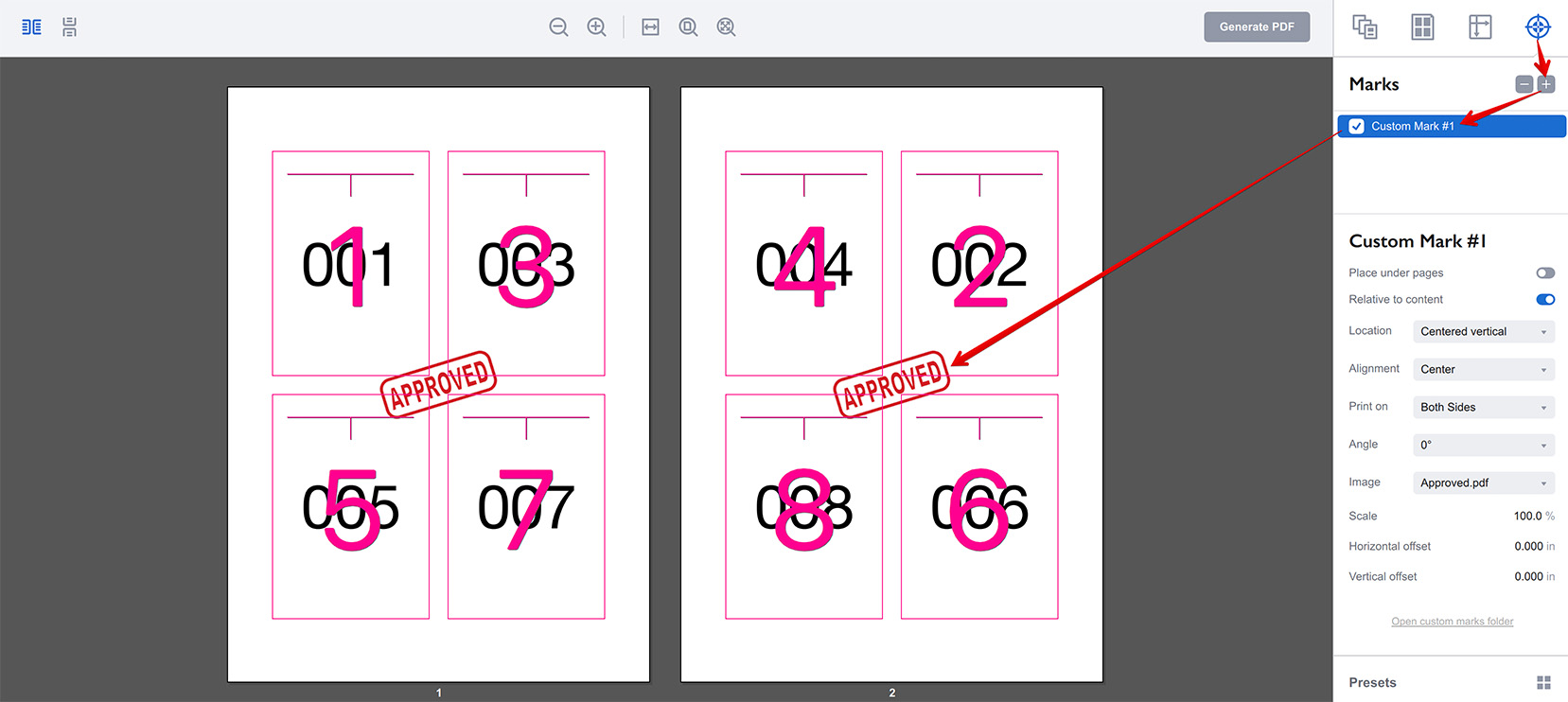
The parameters of the custom mark are displayed on the right:
- Place under pages — tells Imposition Wizard to print the mark before the pages are printed. Great for background artwork;
- Relative to content — the option lets you attach the custom mark to the sheet boundaries or to the pages grid. This affects the Location, Alignment and Offset parameters mentioned below;
- Multiple pages mark — use separate pages of the mark file for each sheet (see below);
- Flip on backs in duplex mode — flip the mark image horizontally on backs (see below);
- Location — lets you put the custom mark to one of the four sides of the sheet or pages block. The mark is automatically rotated to match the selected side;
- Alignment — allows you to attach the custom mark to the left/right or top/bottom ends of the selected edge, or put it in the middle;
- Print on — lets you choose if you want to print the custom mark on front or back side of the sheets, or both. This only works in duplex mode, otherwise the mark is always printed;
- Angle — lets you rotate the mark to one of the pre–defined angles;
- Image — here you can select the pre–defined custom mark image to use (see below);
- Scale — lets you scale the custom mark graphics up or down to fit the imposition layout;
- Horizontal offset — lets you move the custom mark left or right from the position defined by the Location and Alignment parameters;
- Vertical offset — same as above, but for vertical direction.
Background Artwork
To place the artwork under the pages, use a custom mark with the Place under pages option enabled. This sends the artwork to background and prints the pages on top of it.
Multiple Page Marks and Flipping
This is usually used for cutting templates placed in background using the custom mark.
The Flip backs in duplex mode option does exactly what it says: if the duplex mode is enabled, it flips the custom mark horizontally, so it perfectly matches the same mark on the front side. This option is only available when the mark is aligned to sheet.
The Multiple pages mark option tells Imposition Wizard to use all the pages of the custom mark PDF file. It uses the first page of the mark for the first sheet, the second page of the mark for the second sheet and so on. When there’s no more pages in the custom mark PDF, Imposition Wizard starts from the beginning.
This way you can prepare a multi–page custom mark PDF (usually 2 pages are enough) with the cutting template you need, put in to background and have each sheet getting the template it needs.
Custom Mark Images
Imposition Wizard comes with a single test custom mark displayed above, so you need to place your own images in order to use the feature.
Click the Open custom marks folder link at the bottom of the right panel to see the custom marks folder:
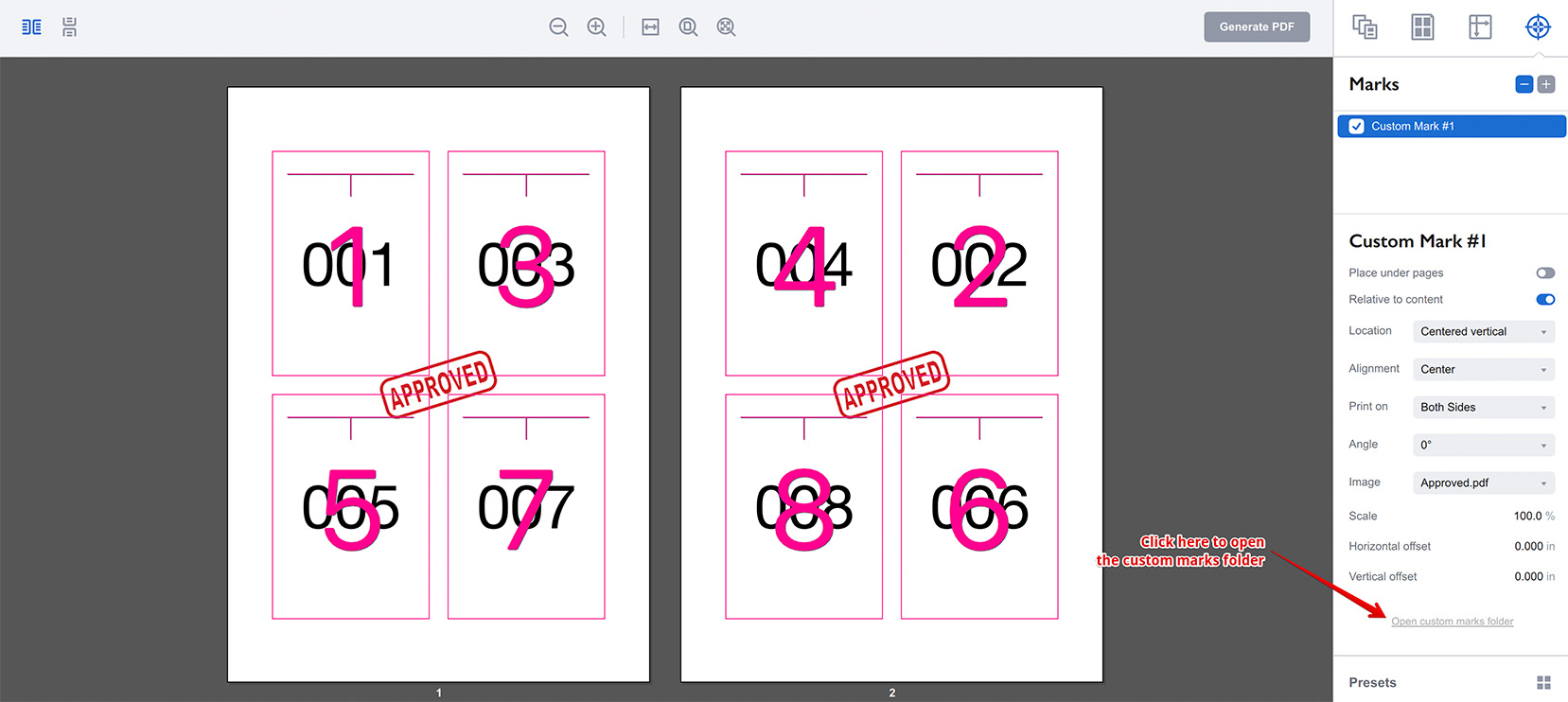
You can also click File → Useful Folders → Custom Marks item in the main menu of Imposition Wizard. A Finder or Explorer window will pop up with the custom marks folder. Copy your PDF files with custom marks there and restart Imposition Wizard. Then you will be able to select your files from the drop–down list of the Images parameter.
Size and Scaling
Imposition Wizard displays custom marks using their natural size, so if you need to adjust that — use the Scale parameter.
More Imposition Wizard Tutorials
Installation
- Installation — how to install Imposition Wizard;
- License Activation — how to activate Imposition Wizard with a license key;
- Acrobat Plugin Problems — what to do if the plugin doesn’t work.
Basics
- User Interface — how to run Imposition Wizard and make the first steps;
- Pages Grid — how pages are placed across the sheets in Imposition Wizard;
- Presets — how to save and re–use imposition layouts;
- Preflight — how to check for errors before your print.
Layouts
- N–Up — a very simple, yet customizable layout;
- Step and Repeat — perfect layout for business cards;
- Cut Stack — flexible layout with pages flow options;
- Booklet — lots of options for fine–tuning the imposition process;
- Shuffle — manual imposition mode where you control the flow;
- Dutch Cut — save paper by printing more pages on the same sheet.
Imposition Parameters
- Preprocessors — change the document before processing it;
- Source Panel — overriding trim box and bleeds, pages scaling;
- Page Gaps — configuring gaps between pages;
- Sheet Panel — output sheet size, content position and more;
- Duplex Printing — duplex printing support;
- Registration Marks — adding and configuring marks, custom texts etc;
- Flipping Rules — how to flip pages in most layouts.
Registration Marks
- Angle Mark — angle mark for image drift compensation;
- Barcode — encoding job details with barcodes;
- Bull Eye — placing bull eye marks around the pages;
- Color Bar — adding color bars to imposed files;
- Crop Marks — configuring crop marks for easier trimming;
- Custom Mark — adding ad–hoc graphics where needed;
- Custom Text — adding text elements with imposition details;
- Gap Crop Marks — adding crop marks in the middle of the page gaps;
- Folding Marks — marking the middle of booklet spreads;
- Perforation Marks — make complex perforation or folding marks;
- Star Target — placing star target marks around the pages;
- Trim Line — marking page boundaries to simplify trimming;
Automation
- Batch Processing — impose multiple files at once;
- Hot Folders — monitor folders and run imposition on changes.
Command Line
- Basic Imposition — basic command line imposition example.
Advanced
- Custom Sheet Sizes — how to extend the built–in list;
- Translation — translate Imposition Wizard to your language.