Custom Texts
Imposition Wizard lets you add text elements next to imposed pages with the information you need, including the automatically generated imposition parameters. This includes date, time, file names, page numbers and dimensions and so on.
To add a custom text click the "+" button at the top of the “Marks” panel and select the “Custom Text” option in the popup menu:
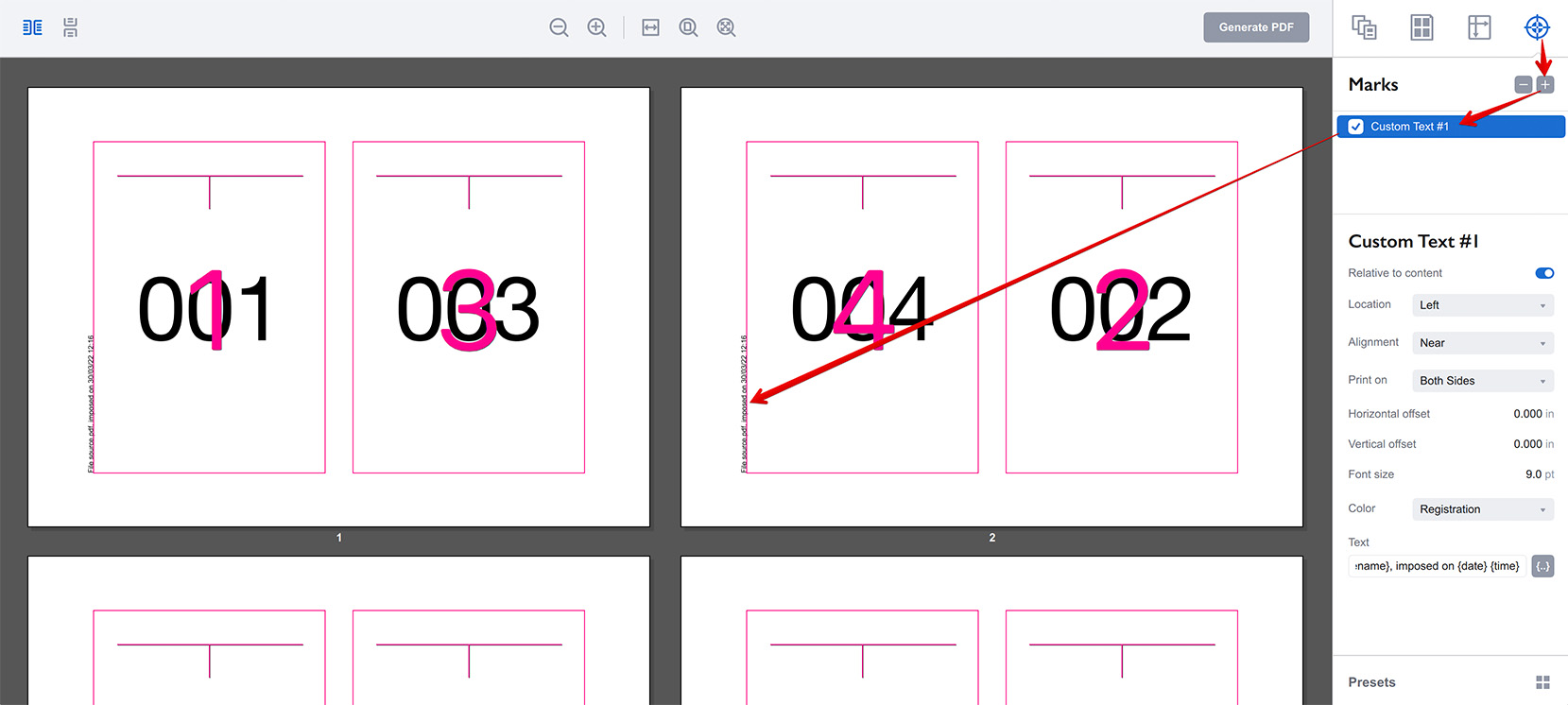
The text element is added on the left side of the sheet by default and its parameters are displayed in the right panel:
- Relative to content — the option lets you attach the text to the sheet boundaries or to the pages grid. This affects the Location, Alignment and Offset parameters mentioned below;
- Location — lets you put the text to one of the four sides of the sheet or pages block. The text is automatically rotated to match the selected side;
- Alignment — allows you to attach the text block to the left/right or top/bottom ends of the selected edge, or put it in the middle;
- Print on — lets you choose if you want to print the text on front or back side of the sheets, or both. This only works in duplex mode, otherwise the text element is always printed;
- Horizontal offset — lets you move the text block left or right from the position defined by the Location and Alignment parameters;
- Vertical offset — same as above, but for vertical direction;
- Font size — allows you to configure the font size of the added text element;
- Color — lets you choose one of the pre–defined colors for the added text block;
- Text — here you define the text itself, including the dynamically generated parameters.
Dynamic Text Parameters
Imposition Wizard supports adding special “variables” to text that get replaced with actual imposition data, such as the date and time of imposition, name of the source file, number of pages on the sheet and so on. A variable looks like a word in curly brackets and they can be added by clicking the {…} button next to the text field:
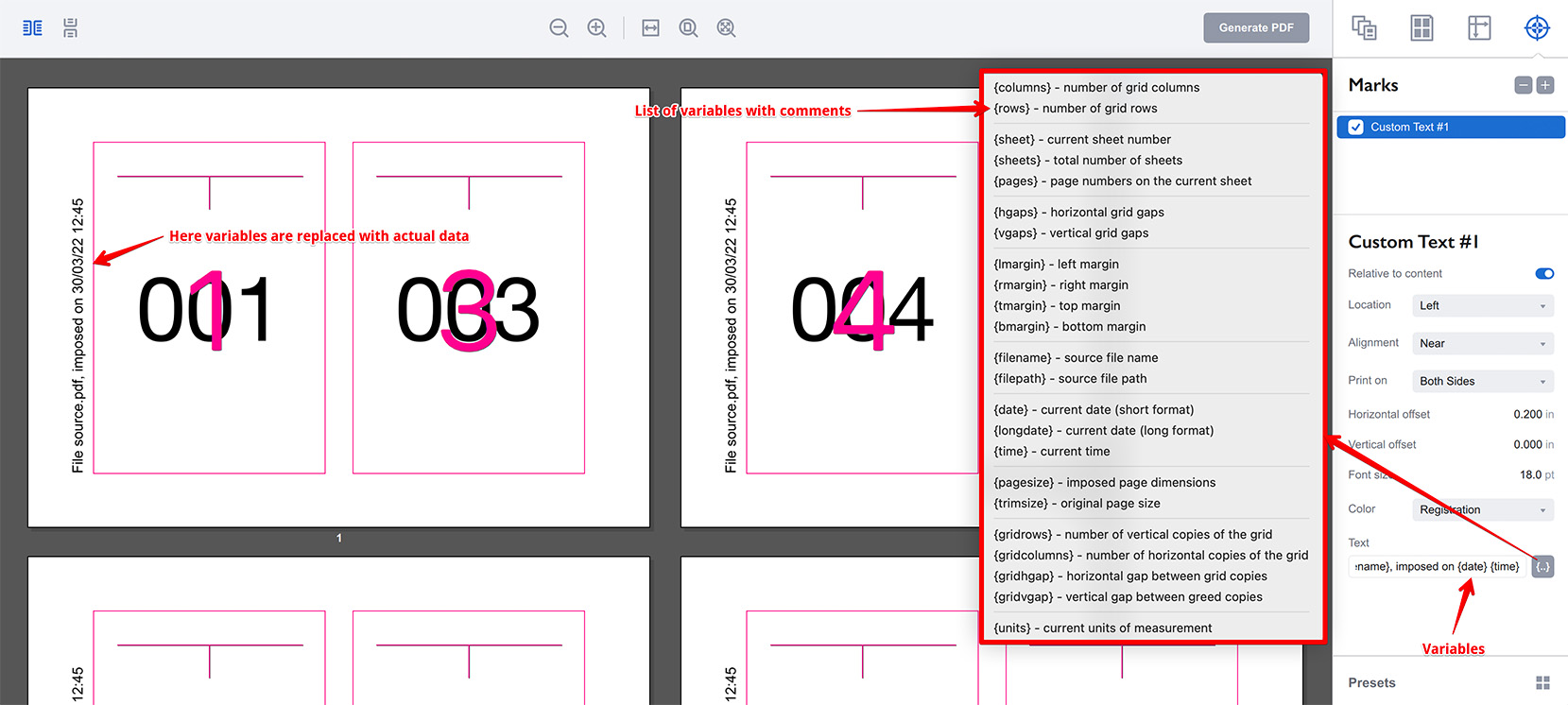
The popup menu shows the list of variables supported by Imposition Wizard. The default custom text is “File {filename}, imposed on {date} {time}” which contains three variables: for imposed file name, current date and time. As you see on the image above, the variables get replaced with actual data in preview and when the file is imposed.
You can combine your own texts and variables to get the text block you need.
Note
You can encode the same data for machine processing using the barcode marks.
More Imposition Wizard Tutorials
Installation
- Installation — how to install Imposition Wizard;
- License Activation — how to activate Imposition Wizard with a license key;
- Acrobat Plugin Problems — what to do if the plugin doesn’t work.
Basics
- User Interface — how to run Imposition Wizard and make the first steps;
- Pages Grid — how pages are placed across the sheets in Imposition Wizard;
- Presets — how to save and re–use imposition layouts;
- Preflight — how to check for errors before your print.
Layouts
- N–Up — a very simple, yet customizable layout;
- Step and Repeat — perfect layout for business cards;
- Cut Stack — flexible layout with pages flow options;
- Booklet — lots of options for fine–tuning the imposition process;
- Shuffle — manual imposition mode where you control the flow;
- Dutch Cut — save paper by printing more pages on the same sheet.
Imposition Parameters
- Preprocessors — change the document before processing it;
- Source Panel — overriding trim box and bleeds, pages scaling;
- Page Gaps — configuring gaps between pages;
- Sheet Panel — output sheet size, content position and more;
- Duplex Printing — duplex printing support;
- Registration Marks — adding and configuring marks, custom texts etc;
- Flipping Rules — how to flip pages in most layouts.
Registration Marks
- Angle Mark — angle mark for image drift compensation;
- Barcode — encoding job details with barcodes;
- Bull Eye — placing bull eye marks around the pages;
- Color Bar — adding color bars to imposed files;
- Crop Marks — configuring crop marks for easier trimming;
- Custom Mark — adding ad–hoc graphics where needed;
- Custom Text — adding text elements with imposition details;
- Gap Crop Marks — adding crop marks in the middle of the page gaps;
- Folding Marks — marking the middle of booklet spreads;
- Perforation Marks — make complex perforation or folding marks;
- Star Target — placing star target marks around the pages;
- Trim Line — marking page boundaries to simplify trimming;
Automation
- Batch Processing — impose multiple files at once;
- Hot Folders — monitor folders and run imposition on changes.
Command Line
- Basic Imposition — basic command line imposition example.
Advanced
- Custom Sheet Sizes — how to extend the built–in list;
- Translation — translate Imposition Wizard to your language.