Duplex Printing in Imposition Wizard
Imposition Wizard can work both in single–sided and duplex printing modes. In duplex mode it automatically adjusts pages grids and layout, so the backs match fronts.
Single-Sided Mode
Let’s start with a simple 2x3 6–Up imposition, manually set to the top left corner of the sheet:
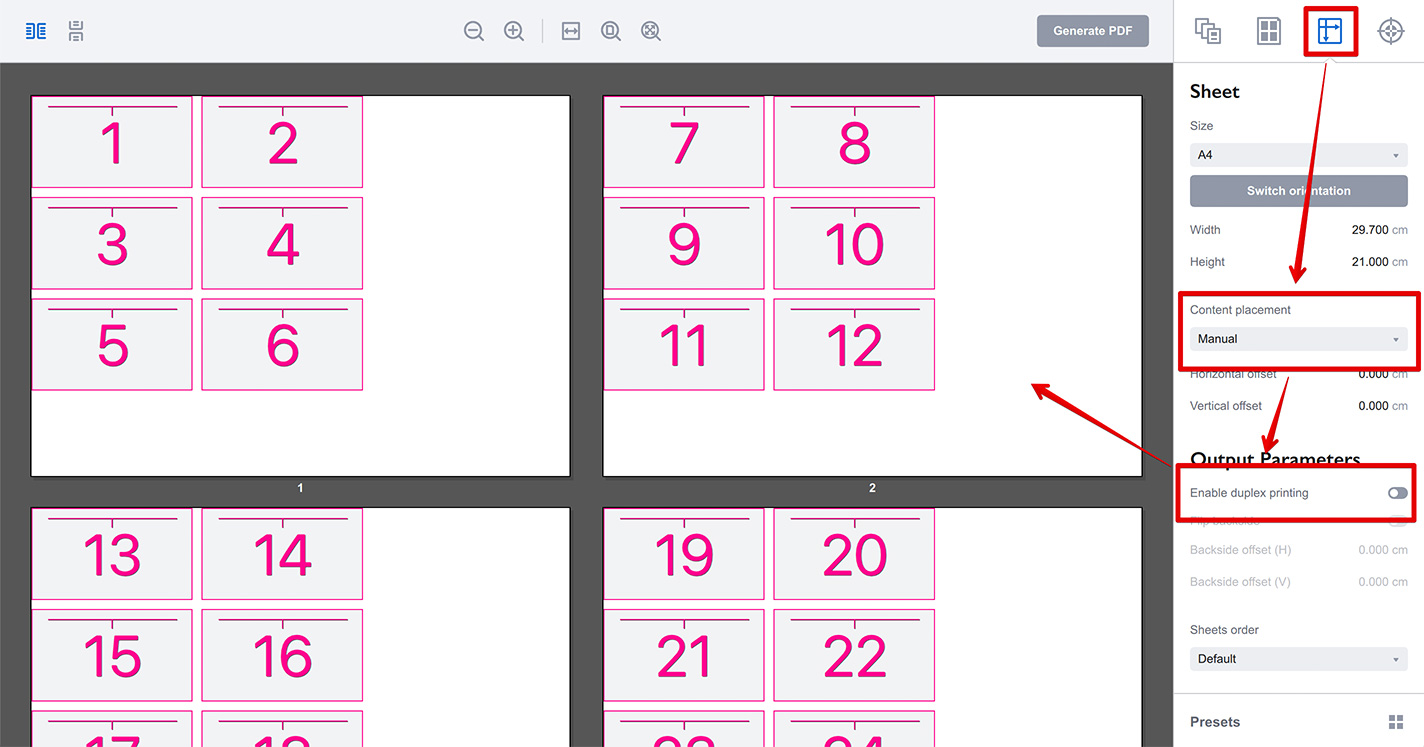
In this mode Imposition Wizard processes every second sheet as yet another sheet, not the backside of the previous one. So you see that on all the sheets the pages are located at the top left corner and the page numbers run straight from sheet to sheet.
This is absolutely fine if you want to print just one side of each sheet.
Duplex Mode
Now turn the duplex mode on, leaving all the other settings as is:
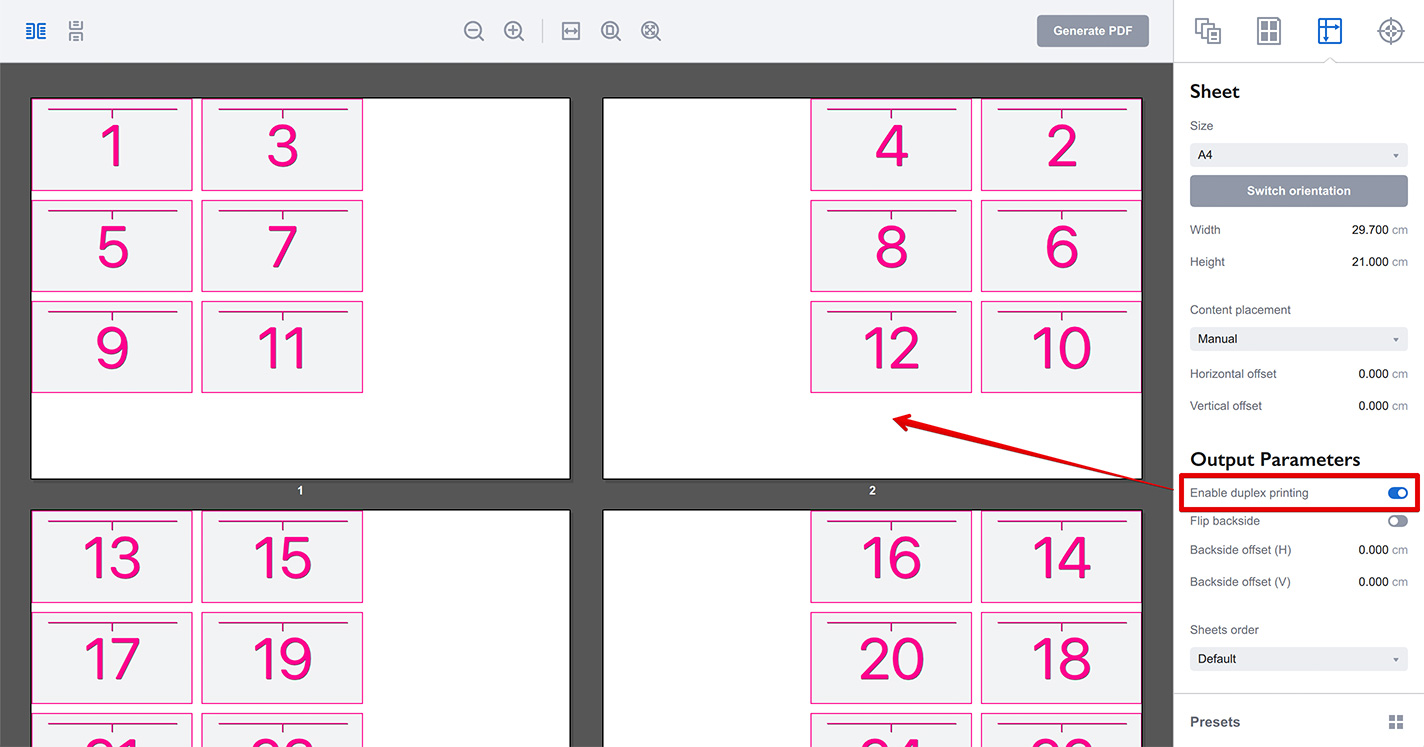
Once the duplex mode is enabled, Imposition Wizard does two extra things:
- It makes every second sheet the backside of the previous one, so it places the grid to the opposite side of the sheet, to the right;
- It updates the pages flow, so every second page is now placed exactly at the back of the previous one, grouping them together.
This way Imposition Wizard makes sure that if the document is printed in duplex mode, its odd/even pages will be at the same place on the sheet and after cutting them you’ll get fronts and backs perfectly matched.
Duplex Mode Extras
There are some extra options available in duplex mode that affect the backside of sheets. The first option is Flip backside that does exactly that:
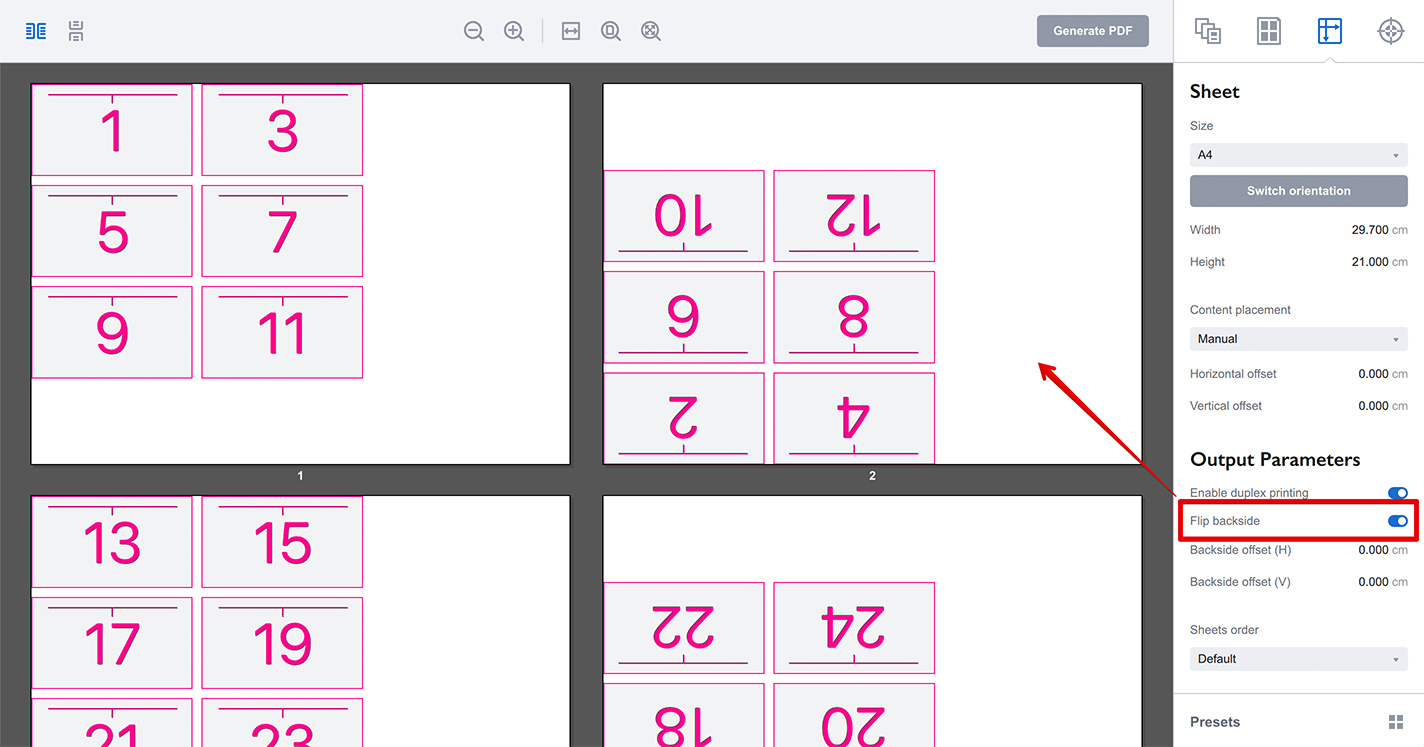
The second option lets you shift the backside horizontally and vertically to a given amount:
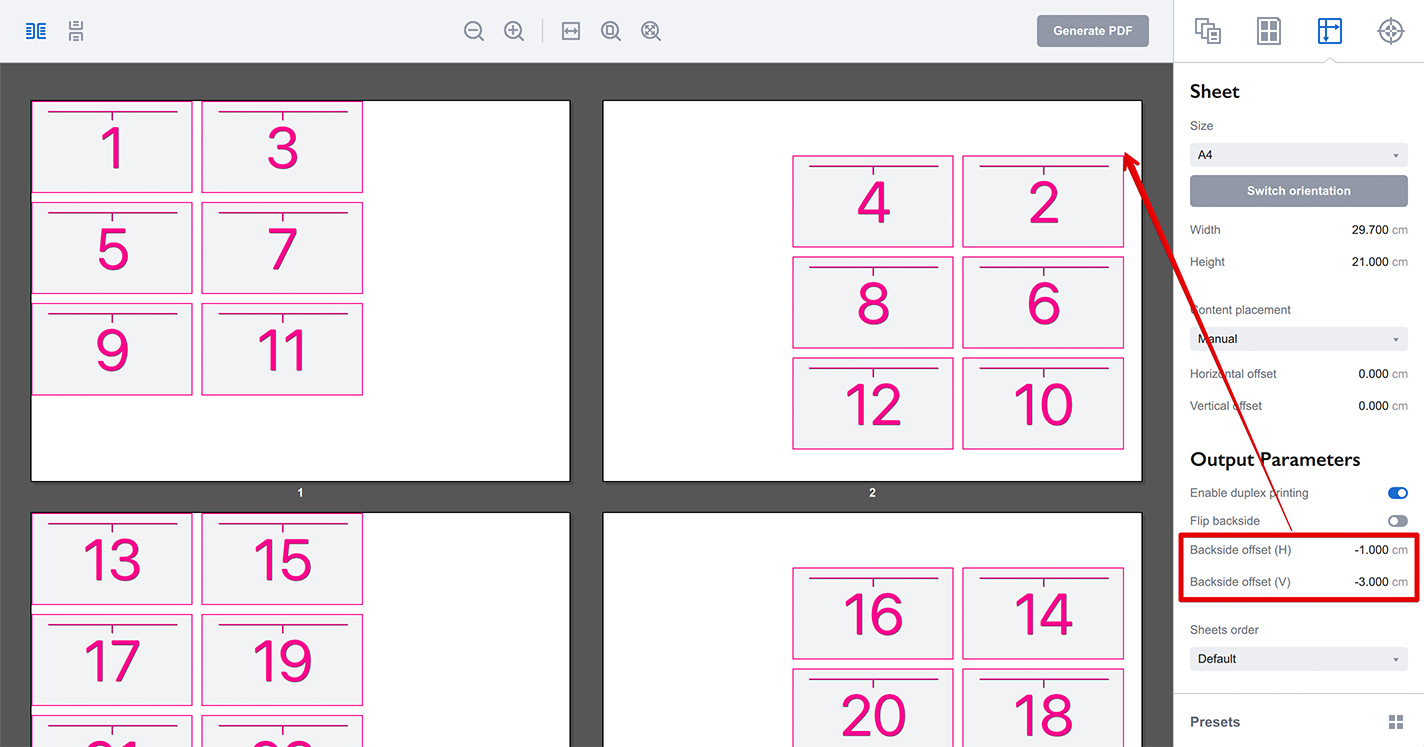
This is used to compensate possible printer errors, so front and back printed on the same sheet match better.
More Imposition Wizard Tutorials
Installation
- Installation — how to install Imposition Wizard;
- License Activation — how to activate Imposition Wizard with a license key;
- Acrobat Plugin Problems — what to do if the plugin doesn’t work.
Basics
- User Interface — how to run Imposition Wizard and make the first steps;
- Pages Grid — how pages are placed across the sheets in Imposition Wizard;
- Presets — how to save and re–use imposition layouts;
- Preflight — how to check for errors before your print.
Layouts
- N–Up — a very simple, yet customizable layout;
- Step and Repeat — perfect layout for business cards;
- Cut Stack — flexible layout with pages flow options;
- Booklet — lots of options for fine–tuning the imposition process;
- Shuffle — manual imposition mode where you control the flow;
- Dutch Cut — save paper by printing more pages on the same sheet.
Imposition Parameters
- Preprocessors — change the document before processing it;
- Source Panel — overriding trim box and bleeds, pages scaling;
- Page Gaps — configuring gaps between pages;
- Sheet Panel — output sheet size, content position and more;
- Duplex Printing — duplex printing support;
- Registration Marks — adding and configuring marks, custom texts etc;
- Flipping Rules — how to flip pages in most layouts.
Registration Marks
- Angle Mark — angle mark for image drift compensation;
- Barcode — encoding job details with barcodes;
- Bull Eye — placing bull eye marks around the pages;
- Color Bar — adding color bars to imposed files;
- Crop Marks — configuring crop marks for easier trimming;
- Custom Mark — adding ad–hoc graphics where needed;
- Custom Text — adding text elements with imposition details;
- Gap Crop Marks — adding crop marks in the middle of the page gaps;
- Folding Marks — marking the middle of booklet spreads;
- Perforation Marks — make complex perforation or folding marks;
- Star Target — placing star target marks around the pages;
- Trim Line — marking page boundaries to simplify trimming;
Automation
- Batch Processing — impose multiple files at once;
- Hot Folders — monitor folders and run imposition on changes.
Command Line
- Basic Imposition — basic command line imposition example.
Advanced
- Custom Sheet Sizes — how to extend the built–in list;
- Translation — translate Imposition Wizard to your language.