Source Panel
Note: this panel is replaced with Preprocessors in the latest version
The very first panel at the right is the Source panel that displays information about the source PDF document and lets you modify some its parameters:
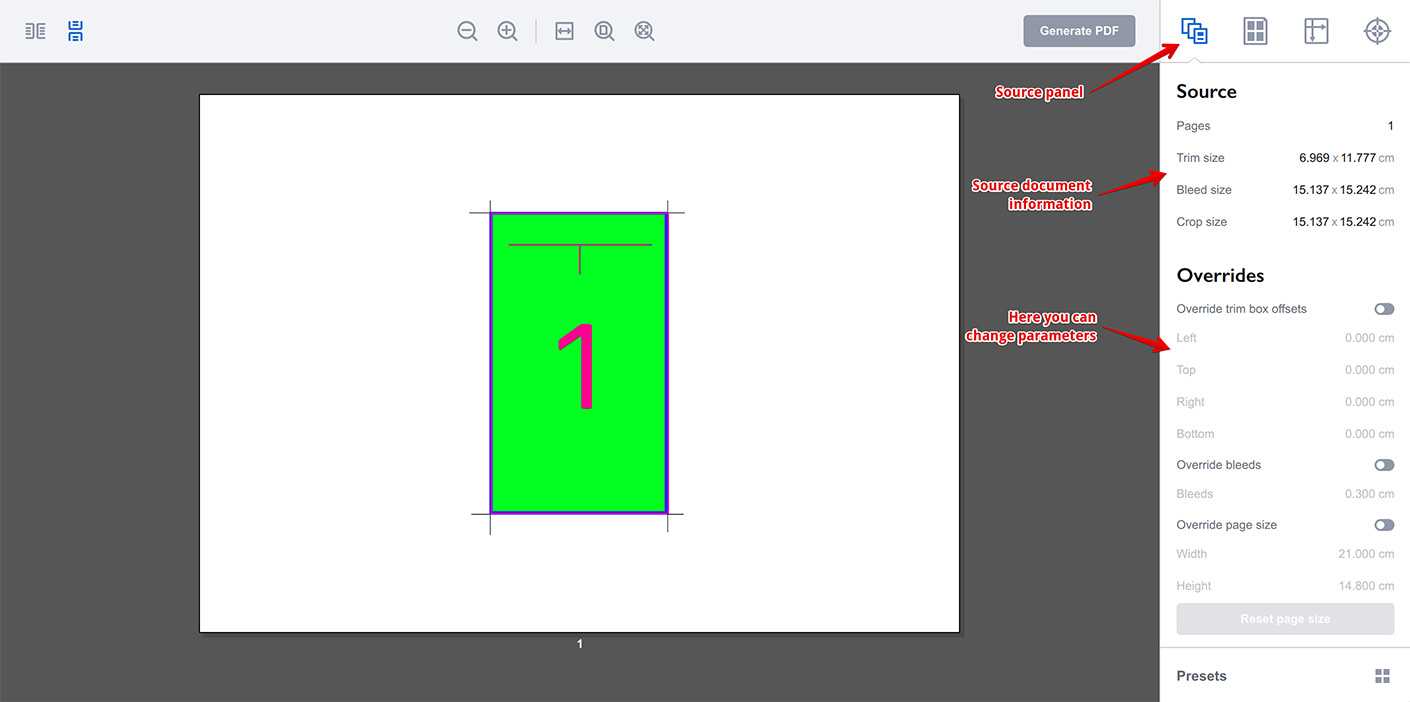
The screenshot above shows a source document of a single green page loaded to Imposition Wizard. The Source panel shows that it has just one page and its dimensions. The trim and crop sizes are different, so the document has trim box defined and Imposition Wizard uses that information to display the page properly.
Configuring Source Document
Sometimes it is needed to change source document parameters. For instance it may have bleeds, but no trim box defined, or maybe you need to scale the page up or down. Imposition Wizard can do that.
Overriding Trim Box
Let’s check the Override trim box offsets control, so Imposition Wizard sets a custom trim box to the document:
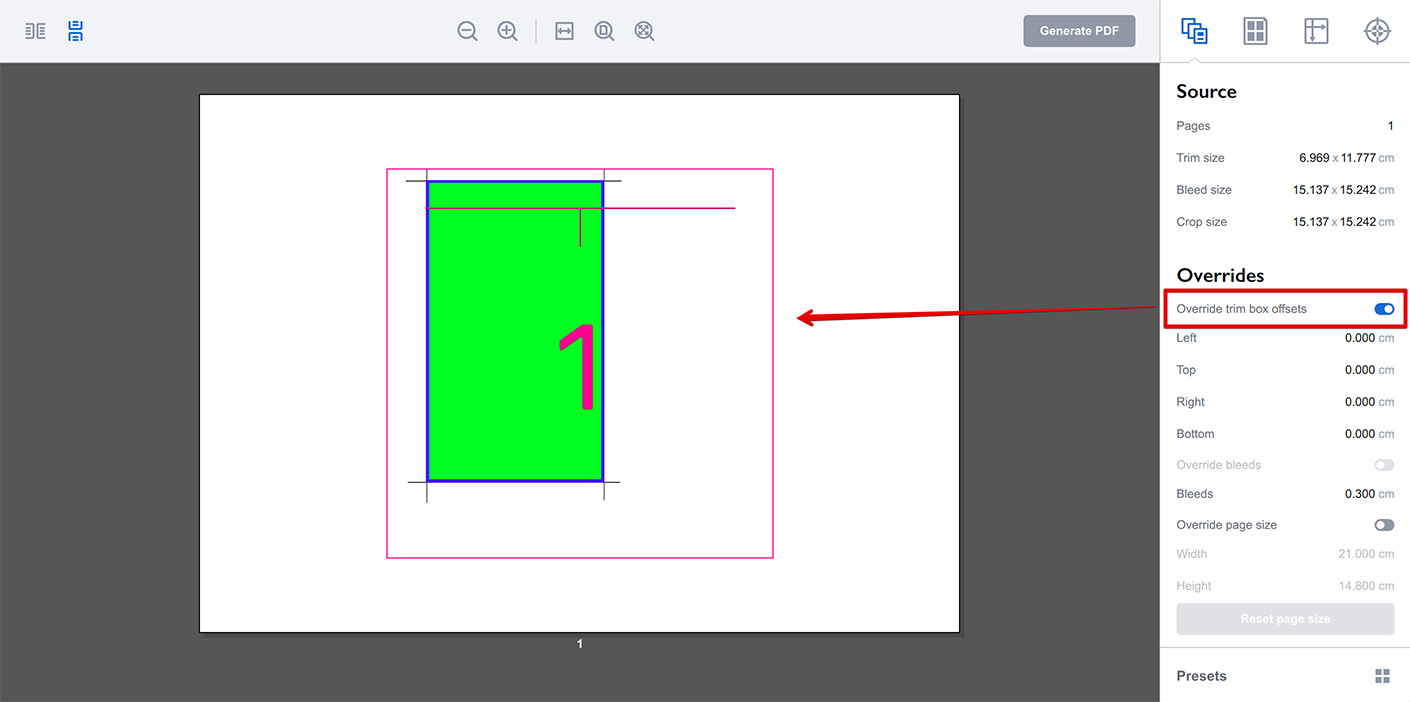
You see the page became bigger and the green part has moved to the left. That’s because the trim box of the document is now the same as its crop box and as the document has large and asymmetric bleeds, the preview looks this way. We can now manually adjust the trim box offsets to fix the “problem” we’ve just created:
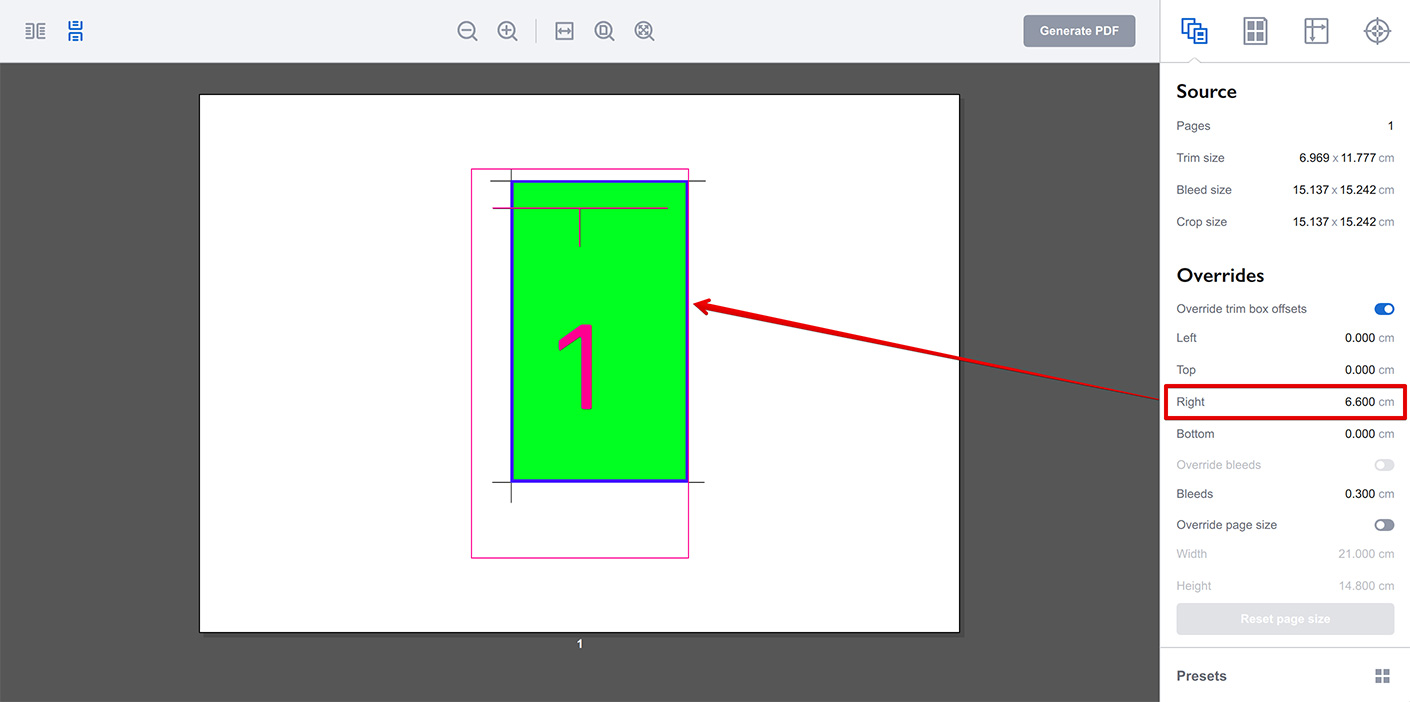
Here we adjusted the right side of the trim box, moving it 6.5cm inside the crop box to match the green rectangle. You can do the same to the other sides to fix the incorrect trim box, but in our case we simply turn the overriding off, as the source document already has a proper trim box.
Overriding Bleeds
Imposition Wizard reads trim and crop boxes of the source documents and considers everything in between as bleeds. Sometimes it is not acceptable (mostly because of the wasted ink) and there is a way to override that. See our green PDF again:
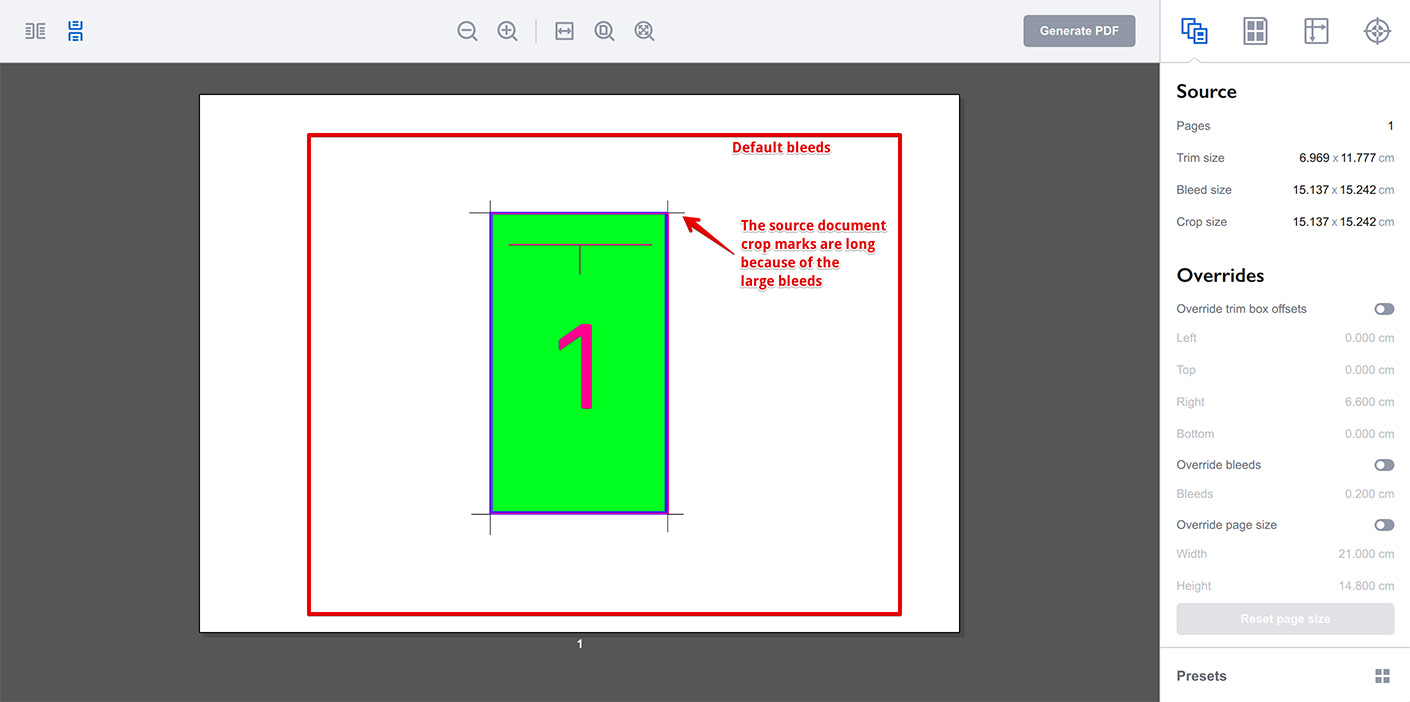
The black crop marks are the part of the source document and run out of its trim box, because of the default bleeds that are the same as the crop box.
Let’s reduce the bleeds by overriding them:
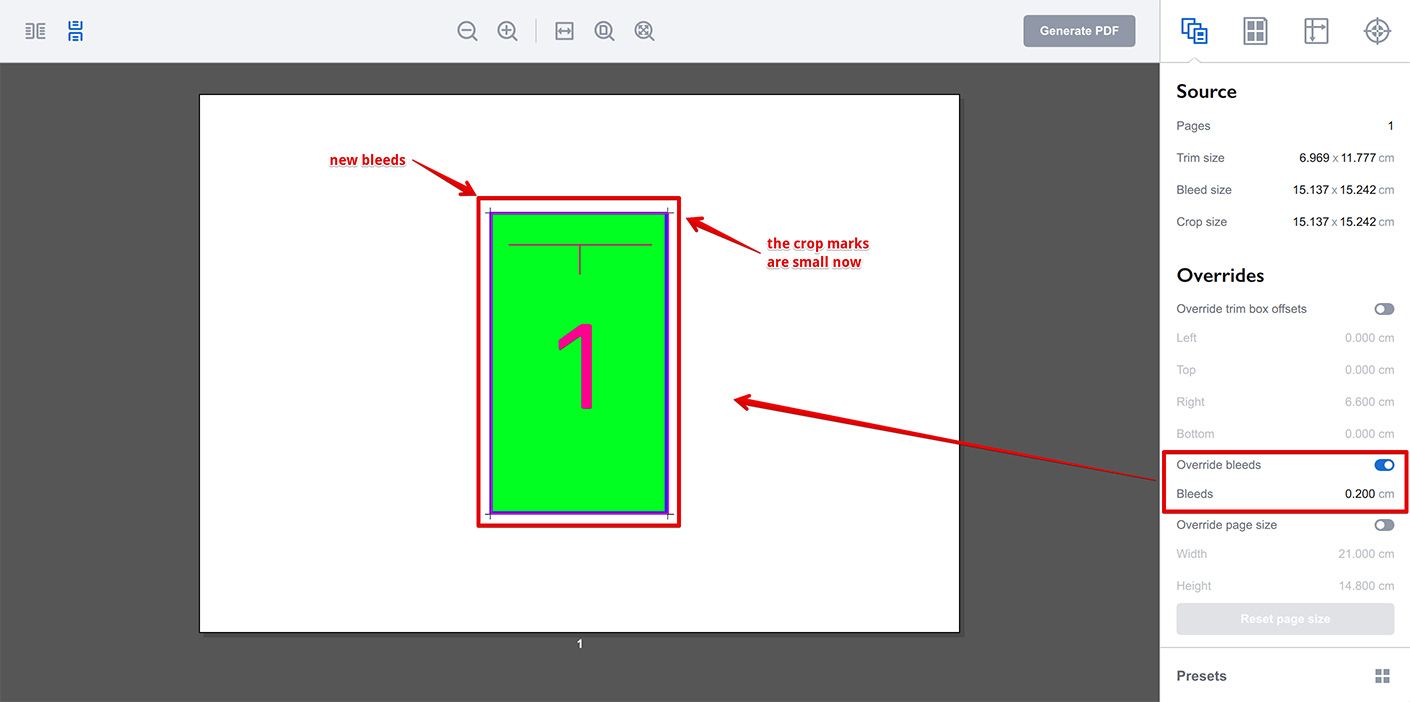
Here we checked the Override bleeds box and entered the new bleeds value of 0.2cm. You see the crop marks of the original document are now small, as the new bleeds are just 2mm.
Scaling Source Pages
You can change the source page size using the section at the bottom of the panel:
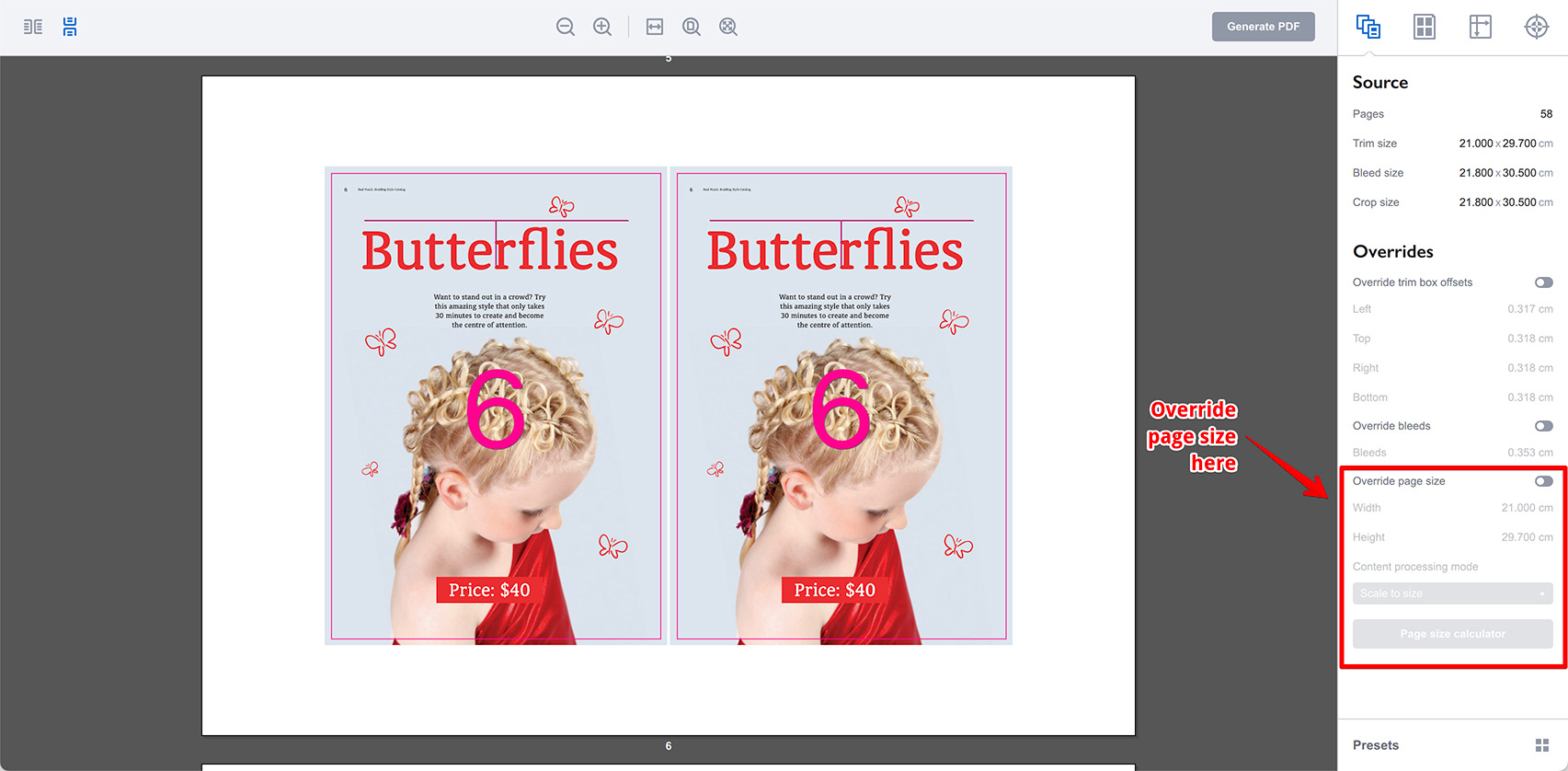
The pages are displayed “as is” by default without any scaling. Imposition Wizard uses trim boxes to compute their dimensions. However, you might want to override that, say to print more copies of a smaller size or for any other reasons.
Here’s how. First of all, you need to enable the Override page size option, then you need to enter the page size you need. You can use the calculator button to speed the things up:
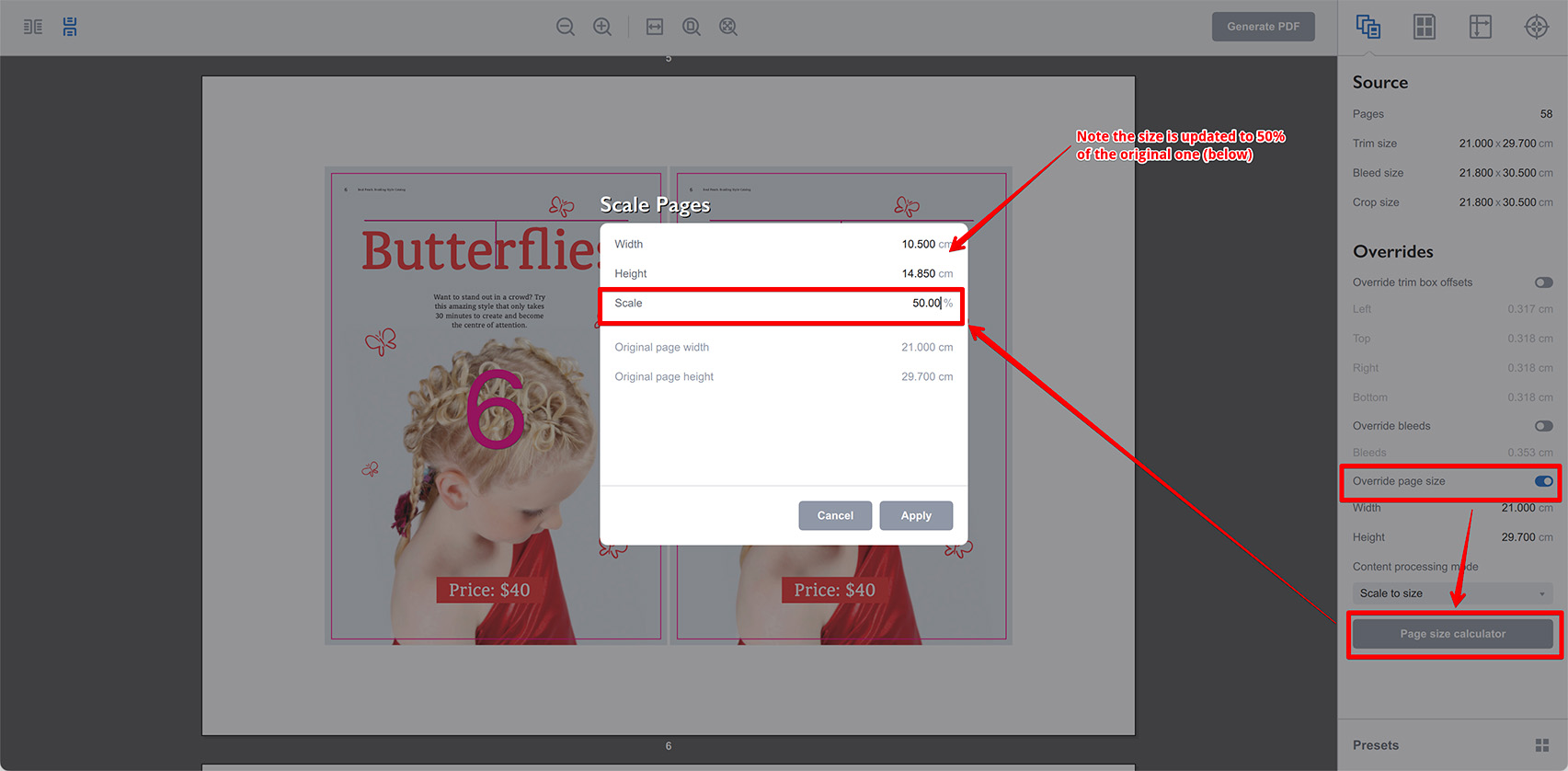
The calculator lets you enter the page size in percent and re–computes the pages dimensions based on that. Now if you click Apply you’ll get the pages scaled down twice:
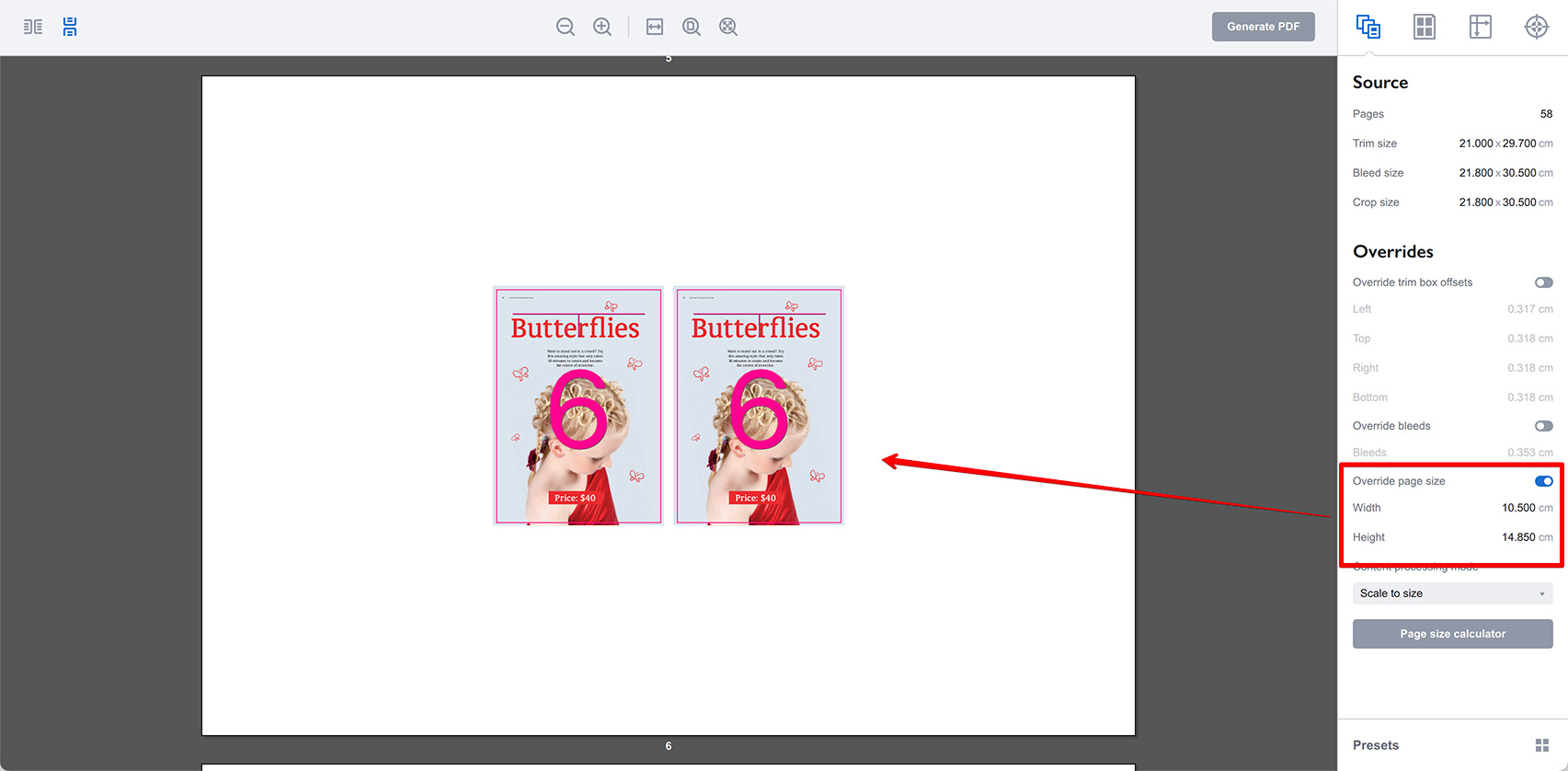
This way you can resize the source pages, if needed.
Cropping Source Pages
There is another mode in the Override page size section, you can activate it by selecting Center and crop option in the Content processing mode selector.
Here’s what it looks like for 50% scale we used above:
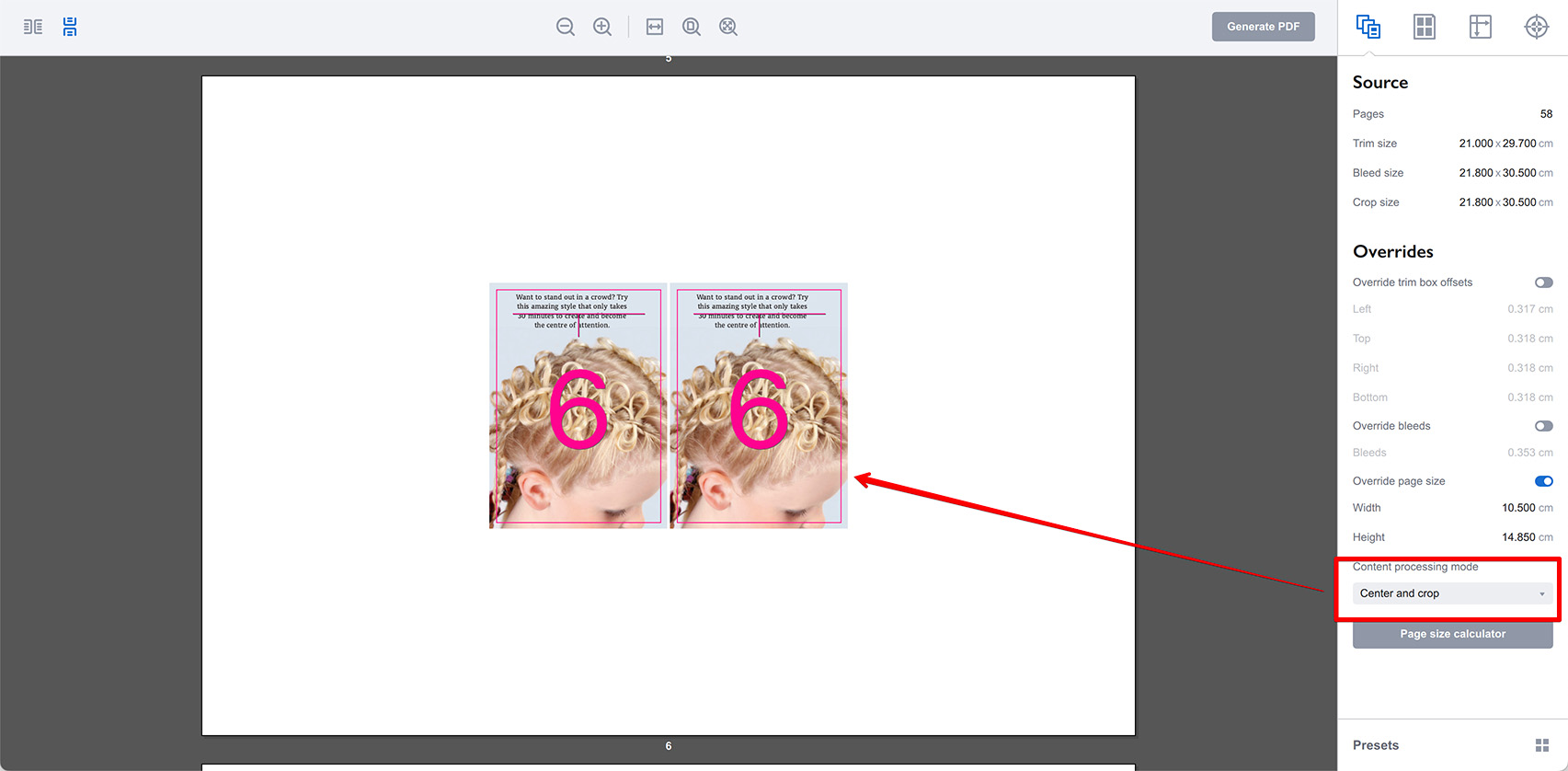
In this mode, the content is not scaled. Instead, the trim box of the page is re–computed using its center and the dimensions provided. As we previously used 50% of the page, we basically see the middle quarter of the page.
Here is the same layout with 90% instead of 50%:
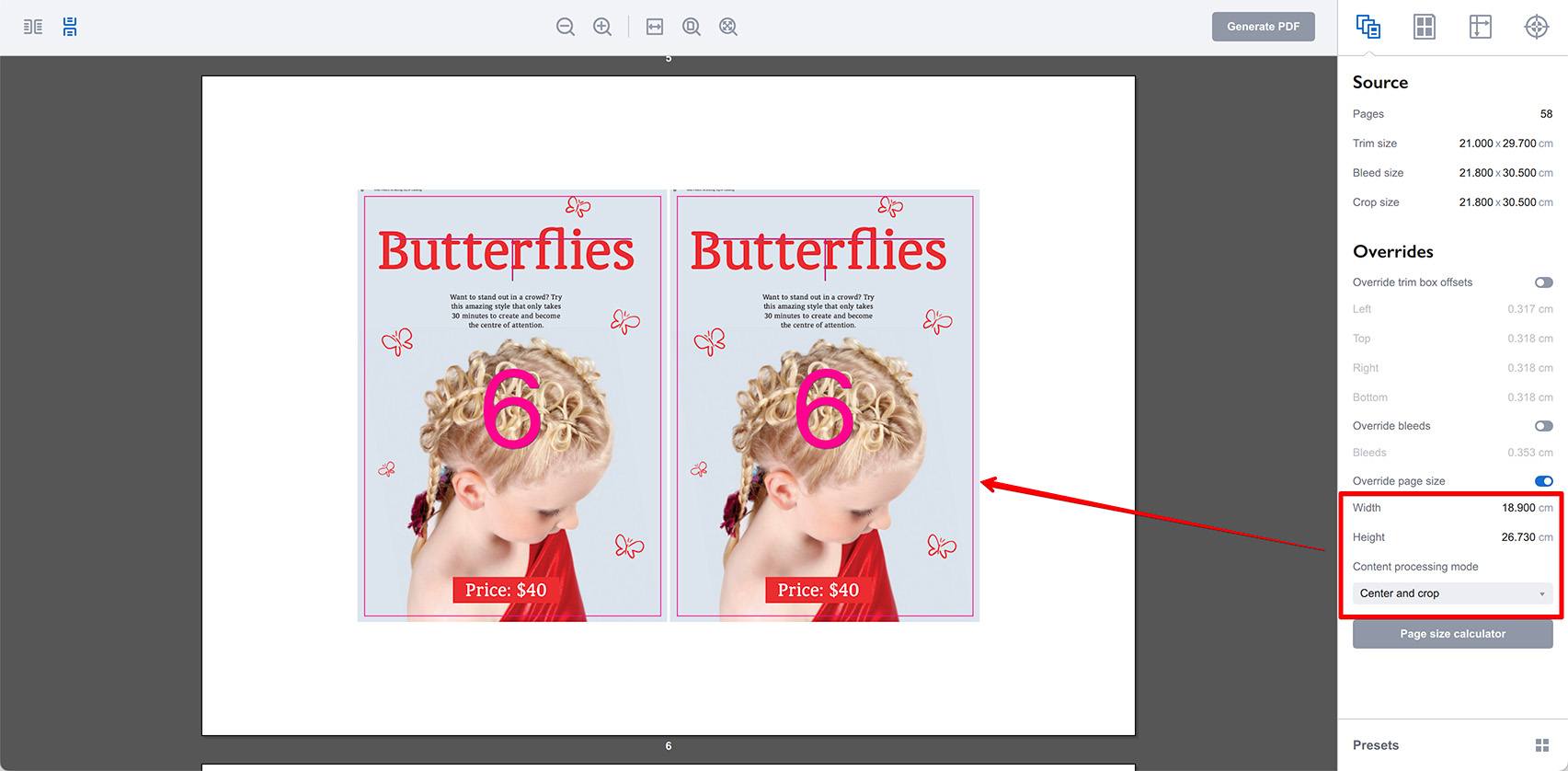
You can now see almost all the content of the page, just 10% is cut.
Use this mode to align pages if they have slightly different trim boxes. Instead of scaling them, they will be centered and cropped which looks better.
More Imposition Wizard Tutorials
Installation
- Installation — how to install Imposition Wizard;
- License Activation — how to activate Imposition Wizard with a license key;
- Acrobat Plugin Problems — what to do if the plugin doesn’t work.
Basics
- User Interface — how to run Imposition Wizard and make the first steps;
- Pages Grid — how pages are placed across the sheets in Imposition Wizard;
- Presets — how to save and re–use imposition layouts;
- Preflight — how to check for errors before your print.
Layouts
- N–Up — a very simple, yet customizable layout;
- Step and Repeat — perfect layout for business cards;
- Cut Stack — flexible layout with pages flow options;
- Booklet — lots of options for fine–tuning the imposition process;
- Shuffle — manual imposition mode where you control the flow;
- Dutch Cut — save paper by printing more pages on the same sheet.
Imposition Parameters
- Preprocessors — change the document before processing it;
- Source Panel — overriding trim box and bleeds, pages scaling;
- Page Gaps — configuring gaps between pages;
- Sheet Panel — output sheet size, content position and more;
- Duplex Printing — duplex printing support;
- Registration Marks — adding and configuring marks, custom texts etc;
- Flipping Rules — how to flip pages in most layouts.
Registration Marks
- Angle Mark — angle mark for image drift compensation;
- Barcode — encoding job details with barcodes;
- Bull Eye — placing bull eye marks around the pages;
- Color Bar — adding color bars to imposed files;
- Crop Marks — configuring crop marks for easier trimming;
- Custom Mark — adding ad–hoc graphics where needed;
- Custom Text — adding text elements with imposition details;
- Gap Crop Marks — adding crop marks in the middle of the page gaps;
- Folding Marks — marking the middle of booklet spreads;
- Perforation Marks — make complex perforation or folding marks;
- Star Target — placing star target marks around the pages;
- Trim Line — marking page boundaries to simplify trimming;
Automation
- Batch Processing — impose multiple files at once;
- Hot Folders — monitor folders and run imposition on changes.
Command Line
- Basic Imposition — basic command line imposition example.
Advanced
- Custom Sheet Sizes — how to extend the built–in list;
- Translation — translate Imposition Wizard to your language.